Head over to the Official Google Blog to read more about Street View on seven continents.
Two years ago, we added Street View to Google Maps for mobile so you could explore the world at street level right from your phone. Today, we’re happy to announce that you can see Street View imagery on all seven continents, with the addition of Brazil, Ireland and Antarctica – specifically, an area called Half Moon Island. Now, you can really explore the world from the palm of your hand.
We encourage you to go ahead and check out the beaches of Brazil, visit the moors of Ireland or see penguins in Antarctica for yourself.
To use Street View on Google Maps for your supported phone, select a place on the map and then choose the Street View option if available. With an Android-powered phone, try hopping across each continent with the new Street View smart navigation.
Two years ago, we added Street View to Google Maps for mobile so you could explore the world at street level right from your phone. Today, we’re happy to announce that you can see Street View imagery on all seven continents, with the addition of Brazil, Ireland and Antarctica – specifically, an area called Half Moon Island. Now, you can really explore the world from the palm of your hand.
We encourage you to go ahead and check out the beaches of Brazil, visit the moors of Ireland or see penguins in Antarctica for yourself.
Posted by Michael Siliski, Google Mobile Team


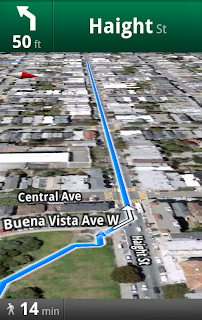

 This July, Street View
This July, Street View