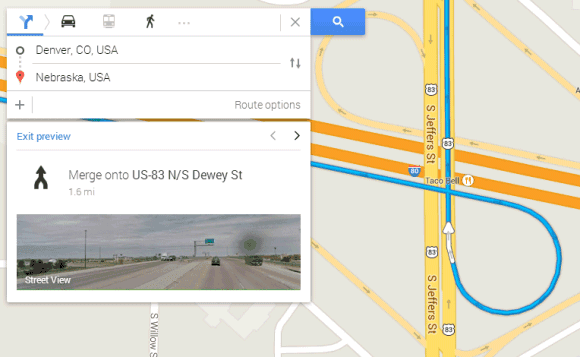Google's Account Settings page has a new section called "Account History". The section shows some links that let you manage Google search history, Google location history, YouTube search history and watch history (the videos you've watched).

Google also includes "pause" buttons for all the 4 data streams. When you click "pause", Google shows black-and-white pictures and tells you what you'll be missing.
"Pausing Google Search History may limit or disable features such as Google Now, more accurate search results and predictions, and saved searches on mobile devices. Pausing Google Location History will limit the functionality of some Google products over time, such as Google Maps and Google Now. Pausing YouTube Search History does not delete existing history. To view your history, remove individual items, or clear your entire history, go to your YouTube Search History page."

Here's what happens when you pause Google search history, Google location history, YouTube search history and watch history: the colorful images are converted to black and white.

YouTube's watch history is really useful because it shows all the videos you've watched from any device, as long as you are logged in. Unfortunately, YouTube doesn't provide a search feature, so you have scroll until you find the right video. YouTube's watch history is the most important source for YouTube's recommendations, so you should delete some of the videos if you see unpleasant recommendations. Google also uses video history to improve ads, but you can opt out of interest-based Google ads.
YouTube's search history is used to show search suggestions and to improve recommendations. The first two suggestions from the screenshot below are from my search history:

Google search history is used to show search suggestions, to restrict results to pages you've visited, to personalize search results, to improve ads and to provide data for some Google Now cards. There's an important distinction between YouTube search history and Google search history: YouTube only saves your queries and the watch history is saved separately, while Google search history includes both your queries and the search results you've clicked on.

Location History started as a Google Latitude feature, but it's still available, even if Google Latitude was discontinued. To understand Location History, you need to know what Location Reporting is.
"Location Reporting allows Google to periodically store and use your device's most recent location data in connection with your Google Account. Location History allows Google to store a history of your location data from all devices where you are logged into your Google Account and have enabled Location Reporting."
Both features are related to mobile devices and they're used by Android/iOS apps like Google Maps, Google Search and Google+. Location History requires Location Reporting, but you can use Location Reporting while disabling Location History. Google uses your data to improve Google Maps search results based on the places that you've been, to show some Google Now cards and to show your data on a map. Here are some ways to disable Location History and Location Reporting from an Android device.

{ Thanks, Herin Maru. }

Google also includes "pause" buttons for all the 4 data streams. When you click "pause", Google shows black-and-white pictures and tells you what you'll be missing.
"Pausing Google Search History may limit or disable features such as Google Now, more accurate search results and predictions, and saved searches on mobile devices. Pausing Google Location History will limit the functionality of some Google products over time, such as Google Maps and Google Now. Pausing YouTube Search History does not delete existing history. To view your history, remove individual items, or clear your entire history, go to your YouTube Search History page."

Here's what happens when you pause Google search history, Google location history, YouTube search history and watch history: the colorful images are converted to black and white.

YouTube's watch history is really useful because it shows all the videos you've watched from any device, as long as you are logged in. Unfortunately, YouTube doesn't provide a search feature, so you have scroll until you find the right video. YouTube's watch history is the most important source for YouTube's recommendations, so you should delete some of the videos if you see unpleasant recommendations. Google also uses video history to improve ads, but you can opt out of interest-based Google ads.
YouTube's search history is used to show search suggestions and to improve recommendations. The first two suggestions from the screenshot below are from my search history:

Google search history is used to show search suggestions, to restrict results to pages you've visited, to personalize search results, to improve ads and to provide data for some Google Now cards. There's an important distinction between YouTube search history and Google search history: YouTube only saves your queries and the watch history is saved separately, while Google search history includes both your queries and the search results you've clicked on.

Location History started as a Google Latitude feature, but it's still available, even if Google Latitude was discontinued. To understand Location History, you need to know what Location Reporting is.
"Location Reporting allows Google to periodically store and use your device's most recent location data in connection with your Google Account. Location History allows Google to store a history of your location data from all devices where you are logged into your Google Account and have enabled Location Reporting."
Both features are related to mobile devices and they're used by Android/iOS apps like Google Maps, Google Search and Google+. Location History requires Location Reporting, but you can use Location Reporting while disabling Location History. Google uses your data to improve Google Maps search results based on the places that you've been, to show some Google Now cards and to show your data on a map. Here are some ways to disable Location History and Location Reporting from an Android device.

{ Thanks, Herin Maru. }