A few months ago, I was about to buy 2 Sonos wireless speakers, but I realized that Sonos doesn't support Google Play Music. That was unfortunate, especially considering that Play Music doesn't even have a public API. The good news is that Google Play Music now integrates with Sonos.
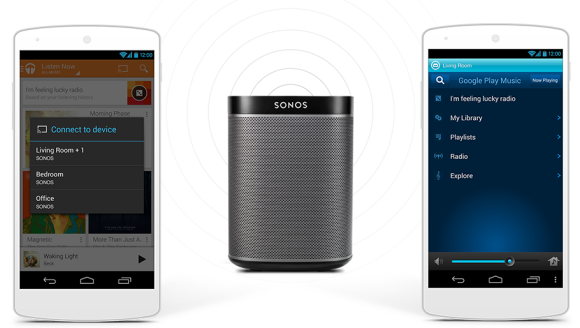
"Now available around the world, you can stream directly to Sonos from within the Google Play Music app on your Android device, or simply stream Google Play Music from your Sonos app to any Sonos player throughout your home," mentions the Sonos blog. "Enjoy all the features of your Google Play Music app in Hi-Fi sound by playing directly to Sonos from Android devices. Use the Google Play Music app to start a song in any room and control the volume without ever leaving the app. For full access of all your music services and multi-room control, use the Sonos app to stream all the music you love to any room."
Google Play Music uses the same "cast" icon that's also used for connecting to Chromecast. Apparently, Play Music's catalog now has 22 million songs, more than before, but still less than the 37 million songs from Apple's iTunes Store.
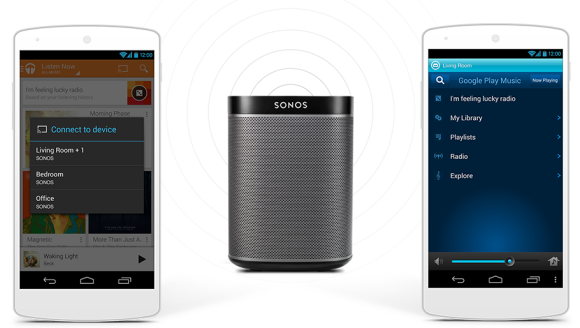
"Now available around the world, you can stream directly to Sonos from within the Google Play Music app on your Android device, or simply stream Google Play Music from your Sonos app to any Sonos player throughout your home," mentions the Sonos blog. "Enjoy all the features of your Google Play Music app in Hi-Fi sound by playing directly to Sonos from Android devices. Use the Google Play Music app to start a song in any room and control the volume without ever leaving the app. For full access of all your music services and multi-room control, use the Sonos app to stream all the music you love to any room."
Google Play Music uses the same "cast" icon that's also used for connecting to Chromecast. Apparently, Play Music's catalog now has 22 million songs, more than before, but still less than the 37 million songs from Apple's iTunes Store.

































