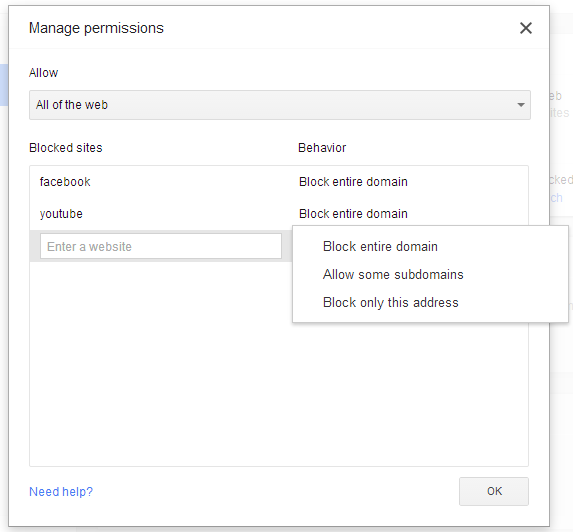After many years of waiting, the 64-bit version of Chrome for Windows is almost ready to be released. For now, it's limited to Canary and Dev Channel and you need to install it manually. 64-bit Chrome is only available for Windows 7 and Windows 8.

"The new version replaces the existing version while preserving all your settings and bookmarks, so there's no need to uninstall a current installation of Chrome. The majority of our users on Windows 7 or higher now have systems capable of running 64-bit applications, and this version of Chrome can take full advantage of these newer capabilities. This includes several improvements that align perfectly with Chrome's core principles of speed, security and stability," informs Google.


Google says there's about 25% improvement in performance and crash rates for the renderer process are almost half that of 32-bit Chrome. Despite all these advantages, 64-bit Chrome has been a low-priority task for Google, especially when it comes to Windows and Mac. Chrome for Linux is a 64-bit app since 2009.

"The new version replaces the existing version while preserving all your settings and bookmarks, so there's no need to uninstall a current installation of Chrome. The majority of our users on Windows 7 or higher now have systems capable of running 64-bit applications, and this version of Chrome can take full advantage of these newer capabilities. This includes several improvements that align perfectly with Chrome's core principles of speed, security and stability," informs Google.


Google says there's about 25% improvement in performance and crash rates for the renderer process are almost half that of 32-bit Chrome. Despite all these advantages, 64-bit Chrome has been a low-priority task for Google, especially when it comes to Windows and Mac. Chrome for Linux is a 64-bit app since 2009.